Note: this article was published originally as the third chapter in my Relearning MSX series.
This time I'm going to explain what you'll see when you first power an MSX computer on.
Unless otherwise stated, all the computer photos in this post come from the Home Computer Museum. All of the screenshots are taken in the openMSX emulator. If you don't know what an emulator is, don't worry. In another post I'll explain what an emulator does and how to set it up.
Example 1: Toshiba HX-10
The Toshiba HX-10 was a first generation MSX computer. It's a Japanese model, but it was available worldwide with different keyboard configurations.
Toshiba HX-10
After turning on the power switch there's a splash screen consisting on white text on a blue background. This screen is the same for most first generation MSX models, at least the ones sold in Japan and Europe.
Toshiba HX-10 startup
MSX system version 1.0 refers to the first generation (an MSX1). Microsoft owned the MSX trademark and also developed the software (the MSX BIOS and MSX BASIC), thus the copyright notice.
After a couple of seconds there's a beep and the system loads the MSX BASIC interpreter:
MSX-BASIC interpreter on a first generation MSX computer without a floppy disk drive.
The two lines at the top of the screen indicate that this is MSX BASIC v1.0 (for first generation MSX computers) and again Microsoft's copyright notice. Next, there's a line of text displaying the remaining memory available for BASIC programs (a bit over 28 kilobytes), and then there's an Ok prompt. This indicates that the computer is waiting for BASIC commands or for you to type a program.
The line at the bottom of the screen shows the content of the function keys F1 to F5. Holding the SHIFT key changes this line to show the contents of the F6 to F10 function keys. The contents of these keys can be changed, and this line can even be disabled (leaving an extra line of text available on the screen), but I won't elaborate on this for now.
Example 2: Philips NMS 8250
The NMS 8250 was a popular European MSX2 computer. It came equipped with a floppy disk drive and the keyboard connected to the computer body via a cable, instead of being integrated as in most MSX models. There was a model with the same specs, but two floppy drives (the NMS 8255), and another one with two drives and a video digitizer (the NMS 8280). The NMS 8280 was the computer I used for the longest time.
This computer has practically the same design as the Japanese Sanyo Wavy 25.
Philips NMS 8250
After pressing the power switch the MSX logo scrolls up from the middle of the screen. There's no Microsoft copyright notice at this point, but there's a couple of lines indicating the amount of main memory and video memory.
Startup screen on a Philips MSX2. The logo will be the same in MSX2+ and MSX turbo-R, only the animation changes
In MSX2 computers (and higher) you can customize a bit the appearance of this startup screen via a few MSX BASIC commands. I won't talk about them in this post.
Again, after a couple of seconds the computer jumps into the MSX BASIC interpreter:
MSX BASIC interpreter on an European MSX2
In this model the MSX BASIC version is 2.1, Microsoft's copyright is from 1986, and there's an extra line indicating that Disk BASIC v1.0 is loaded (these are the MSX BASIC extensions to access the floppy drive). There's no line saying how much memory is available for BASIC programs (about 25 kilobytes).
Example 3: Panasonic FS-A1GT, a Japanese MSX turbo-R computer
The last MSX model released. The FS-A1GT has a single floppy disk drive, 512 kilobytes of RAM, and like its smaller brother the FS-A1ST, has a faster Z80-compatible CPU: the R800.
Panasonic FS-A1GT, the last MSX computer produced (MSX Magazine, November 1991)
The powerup screen looks exactly the same as in MSX2 and MSX2+ computers. Only the logo animation is different. In MSX turbo-R computers, instead of scrolling up, the MSX logo is broken into horizontal lines that appear from the left and right sides of the display and move into place forming the logo in the middle of the screen.
BASIC interpreter in an MSX turbo-R computer
MSX turbo-R computers come with MSX BASIC v4.0 (Panasonic FS-A1ST) or v4.1 (FS-A1GT). In this case the Disk BASIC version is 2.x, indicating that the computer is able to run MSX-DOS2. More about this in another post, because we'll do most of our development under this environment later.
Note that as in most Japanese computers, the screen border is a different color and the font is thicker (8 pixels wide instead of 6 pixels). This is a different text mode from the one we saw in the previous screenshots, and these defaults can also be changed.
Example 4: Panasonic FS-A1GT booting from an MSX-DOS2 disk
The three previous examples are all booting to MSX BASIC. Now we'll boot to MSX-DOS2, the disk operating system. For this we'll need a floppy disk formatted under MSX-DOS2, and a couple of system files. We'll talk about the details in another post.
MSX-DOS v2.20
MSX-DOS is the MSX Disk Operating System. It's a hybrid between Digital Research's CP/M-80 and Microsoft's MS-DOS. It can run without modification all the software written for CP/M-80 (as long as the program doesn't have special hardware requirements). It can also use to some extent disks formatted under MS-DOS.
The original MSX-DOS provides basic functions to handle files on the disk, other hardware devices (printer, console, etc) and batch files (.BAT, same as in MS-DOS). MSX-DOS2 extends the original version with support for directories, environment variables, and a few other capabilities.
We will work mostly under MSX-DOS2. In the following post we will see how to set up our work environment.








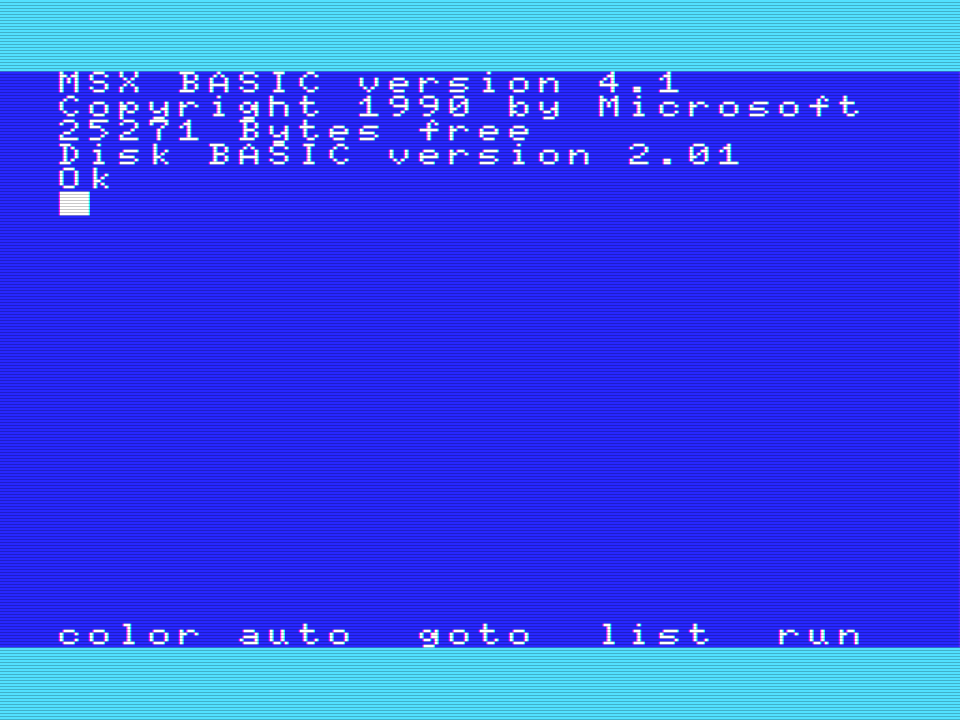
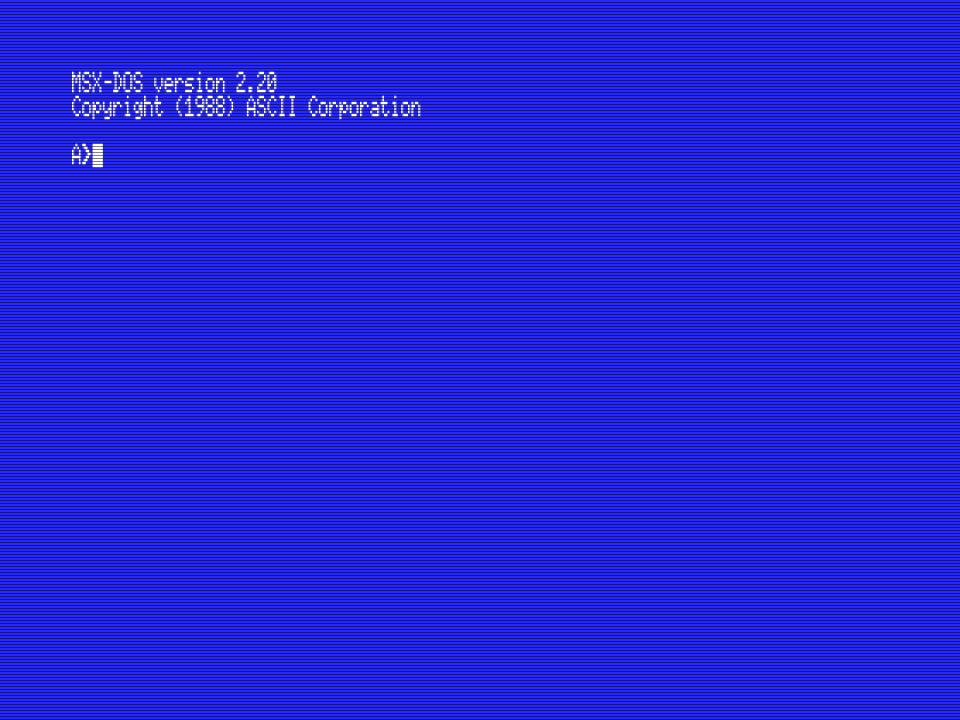
#201 by Benoit Colson
Posted on 15/Jul/2017 09:59:05
Examples 2... that's my beast Philips NMS 8250 but mine has 256Kb user ram